How To Add Audiobooks To iTunes [2025 Complete Guide]
“I keep on trying to add my favorite audiobooks to the iTunes application on my personal computer, but it is not working, is there something I can do about it?”
The same dilemma is being experienced by a lot of users. Thus, urging them to browse and look for the ways on how to add audiobooks to iTunes. Through the help of related articles and numerous guides on the web, the process has been made simpler and easier especially for beginners who love listening to audiobooks but are not sure how they can have those available in their iTunes app.
Getting your audiobooks synced and saved in iTunes makes it a lot convenient especially if you are an iTunes user. You can access all the media files you need (including your favorite audiobooks) just by having the iTunes app on your device. What is good about the use of iTunes, apart from being a media manager and player, is that it can also be a converter at some point.
If at some moment, you ought to look for ways on how to add audiobooks to iTunes on PC, you can use this article as your guide to do it. Learn the basic methods that could help you out.
Article Content Part 1. How to Add Audiobooks to iTunes in iTunes AppPart 2. The Most Recommended Tool to Add Audiobooks to iTunesPart 3. Conclusion
Part 1. How to Add Audiobooks to iTunes in iTunes App
The iTunes application was created and developed by Apple to help its users enjoy media files without any hassle. This has been made available and is supported by Windows and Mac computers which is why it is loved by many. The application is a good platform to manage media files like photos, music, videos, and more and at the same time access them as a media player. And, one type of file it can handle are audiobooks. If we are to compare audiobooks with iTunes songs, they are typically larger in length (as stories come in chapters) and have smaller bit rates.
But what if you have the audiobooks you love saved on your PC already, but you do not know how to add audiobooks to iTunes? That is easy! You can process this using the app itself by following the simple procedures that would be presented in this article.
Through the help of this guide, the streaming of audiobooks to your iPhone would be possible. But first, know how to do it on PC.
Step #1. Of course, to begin with, the process, you must have the iTunes application installed on your PC. This is a free application that can easily be downloaded from either Google Play Store or Apple Store as long as a stable internet connection is present. Once installed, launch the app and immediately tick the “File” button that is located at the top area of the screen. From the options on the screen, choose the “Add Files to Library” button. A new window will popup telling you to browse for the audiobooks that are available on your PC.
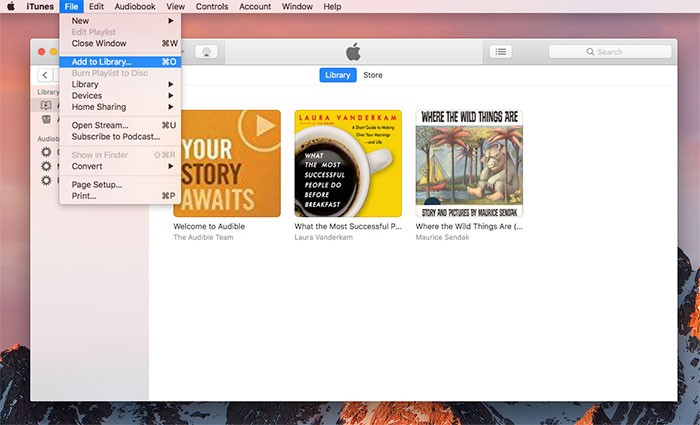
Step #2. Browse and look for the folder on your PC’s library containing the audiobooks that you want to add to iTunes. Once you found those, make sure to highlight them and tick the “Open” button to finally import all those audiobooks you have. After completing this, you will be seeing all those added audiobooks under the “Audiobooks” section in iTunes.
Step #3. If it happens that the imported audiobooks are not showing on the iTunes application after you have finished the second step, right-click on the files and select the “Get info” option in order to open the information page. After doing so, head to the “Options” menu and ensure that the “Media Kind” has been changed to “Audiobook” properly.
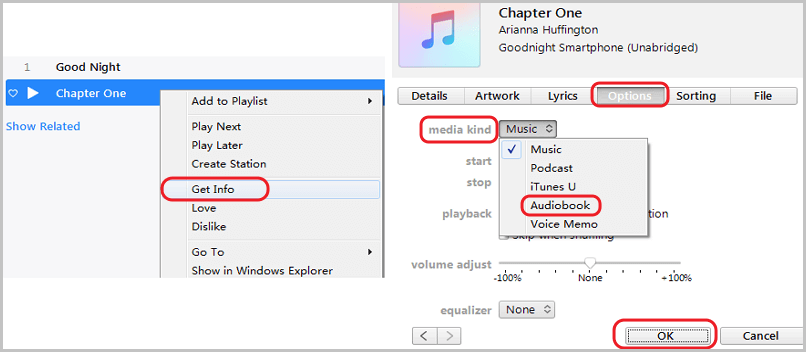
Step #4. Now, you can stream the audiobooks in iTunes through your personal computer and even sync those to your iOS devices.
The abovementioned procedure is only simple to follow. But the use of iTunes as a platform to listen to several audiobooks would only be possible if you already have the audiobooks on your PC. What if you still do not have those and would want to download those first from audiobook site providers like Audible? What must you do first before learning how to add audiobooks to iTunes?
The above will be answered on the next part of this blog post so stay tuned.
Part 2. The Most Recommended Tool to Add Audiobooks to iTunes
Audiobooks coming from providers like Audible and many others are usually protected by the so-called DRM (Digital Rights Management) protection. This is being used by content creators in order to protect their works from illegal downloading, copying, sharing, transferring, or playing on unauthorized devices without consent. This mentioned protection is hindering most users from downloading their favorite audiobooks and playing on all devices they have.
Thus, the need to look for a tool that could remove this protection would be a great thing for users. And, that is what we are to introduce in this part – the TuneSolo Apple Music Converter! Before learning how to add audiobooks to iTunes, you must know how to keep those audiobooks you love and even convert those to formats supported by the iTunes app itself.

What makes TuneSolo Apple Music Converter better than other tools out there? In using this tool, a lot of perks can actually be enjoyed. And, these are as follows.
- The easy removal of DRM protection is possible through this tool.
- This has an interface that is easy to navigate and control making it efficient for users to perform both conversion and file downloading.
- It can process the conversion of both Apple Music files and audiobooks.
- The fast conversion and downloading speed make it standout.
- You can process multiple files in one go and even monitor the progress of conversion through the status bars on the screen.
- There are a lot of supported input and output formats.
- The requirements to proceed with installation are a few and easy to complete.
- And, the steps needed to be accomplished to finish the conversion and downloading processes are very easy to understand.
So, if you wish to find out how to download audiobooks and finally add those to iTunes on PC, we have the steps here for your reference. But before heading to those steps, you need to be mindful of the below note.
Note: You need to ensure that both the Apple Music and iTunes applications are closed before launching this TuneSolo Apple Music Converter. They should not be running in the background so as to ensure that successful conversion will be done.
After making sure that the above tip has been well noted, you can now proceed with the steps to convert and finally download the audiobooks in order to add to iTunes.
- Install and launch the TuneSolo Apple Music Converter on your PC.
- Add the audiobooks to be converted.
- Hit the “Convert” button to begin converting the files.
- Transfer those files to iTunes.
The above are only simple and can easily be followed by anyone but if you wish to know more details about each step, we also prepared descriptions in this part of the post.
Step #1. Install And Launch The TuneSolo Apple Music Converter On Your PC
The first thing needed is to install the TuneSolo Apple Music Converter on your PC. This has a lot of advantages that can be enjoyed by users including the removal of DRM to download the audiobooks the users want.
You just need to make sure that the requirements before the installation will be completed. After making sure that the tool has been installed successfully, you need to launch it on your personal computer.
Step #2. Add The Audiobooks To Be Converted
Now, this is the time to import the audiobooks to the converter. Since it can do batch processing, you can add a number of audiobooks and process those in one go. When it comes to the output format, you need to ensure that you are to choose one that is supported by the iTunes app such as MP3. Under the “Output Format” option, choose one. Also, you can edit some output settings if you wish to.

Step #3. Hit The “Convert” Button To Begin Converting The Files
It only takes one tick in order to complete the whole process. By hitting the “Convert” button at the lower portion of the screen, the transformation of the audiobooks from its format to another would take place. After a few minutes, those should be ready for streaming.

Step #4. Transfer Those Files To iTunes
Once you have the DRM-free audiobooks, you can simply follow the process stated in the first part of this post on how to add audiobooks to iTunes. Then, you’re done!
Part 3. Conclusion
Without iTunes and TuneSolo Apple Music Converter, you cannot do the above. So what else are you waiting for? Download the audiobooks first via the converter mentioned and once DRM has been removed, move those to your iTunes app for streaming!