How to Fix Apple Music Item Cannot Be Played Error
It will always be fun to have your favorite songs saved on your device and played anytime you want. If you have been fond of using the Apple Music, you are surely happy that you can get to stream all the tracks you love. But what if this error, “this Apple Music item cannot be played”, suddenly occur? What would you feel?
This issue is usually caused by numerous factors and if you want to be aware of those, make sure to keep on reading as we are about to unfold such information in this article.
Added to that, we are also to propose solutions to fix Apple Music's "This Item Cannot be Played" issue and provide you with a useful tool to get Apple Music songs for free offline listening, which avoids many Apple Music problems. Worry no more about frustration, we will be dealing with the actions you can do to solve this dilemma as early as now.
Article Content Part 1. Why Apple Music Shows “This Item Cannot Be Played” Message?Part 2. How to Fix Apple Music "This Item Cannot be Played" IssuePart 3. How to Make Apple Music Songs Available to Play OfflinePart 4. Conclusion
Part 1. Why Apple Music Shows “This Item Cannot Be Played” Message?
A lot of users had shown interest and asked queries about this “Apple Music item cannot be played” error in many social media platforms and even community discussions. And, to give you a definite answer about this, we have compiled the identified causes of this problem.
Here are the reasons why the “This Item Cannot Be Played” error appears in Apple Music.
- One possible reason for an item not being able to be played on the Apple Music application is that you are not possibly connected to the iCloud Music Library. You can have this checked by looking at the icon in the upper-right portion of the iTunes main screen. If you have seen a “Disconnected” icon, this means that you are not connected to the iCloud Music Library. Make sure to do the reconnection process.
- Sometimes, the song you are trying to access is not available in Apple Music or in the region wherein you are currently in. Even if you try searching these songs, those would still appear in grey color.
- The “Restriction” option might be turned on for the explicit tracks.
- There are also instances that the artist might have made some changes to the album and in order to solve this, you need to delete the album from your library first and try to save it back again.
- You might have a bad internet connection (in case songs are not downloaded for offline listening).
- There could be some iTunes or even system bugs hindering you to play Apple Music songs.
- The device wherein you are trying to access the Apple Music songs is unstable.
- There could be some issues with the iCloud server.
Your installed Apple driver might be updated incorrectly.
If you are continuously experiencing this “Apple Music item cannot be played” error, or some issues like "the app keeps skipping your songs", or "Apple Music songs can not load", the causes might be one from the above stated. But you do not have to worry that much about this as there are a lot of solutions that you can try. We are about to discuss those in the next part of this post.
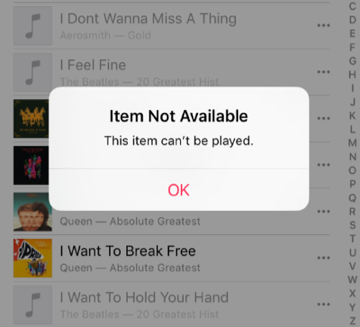
Part 2. How to Fix Apple Music "This Item Cannot be Played" Issue
Now that we have discussed the common cause of this “Apple Music item cannot be played” issue, we are now about to give some solutions to have this fixed immediately.
How to Fix Apple Music "This Item Cannot be Played" Issue:
- Check Your Device’ Internet Connection
- Make Sure To Turn On Your iCloud Music Library
- Try Rebooting Your Device
- There Could Be Issues With The Serve So Check This
- Check If You Got An Updated iOS Or iTunes Application
- Try Performing The Resyncing Process
- Try To Contact The Apple Support Team
Check Your Device’ Internet Connection
As initially mentioned, one possible cause of the error that we are trying to solve is an unstable internet connection. You need to check if the device you are using is properly connected to either WiFi or mobile data. Make sure to use one connection at a time.
Make Sure To Turn On Your iCloud Music Library
There are instances that the iPhone or iPad you are using to play Apple Music songs automatically disables iCloud Music Library. This is resulting in the inability to download to keep songs from the Apple Music application. This is why you might be seeing the list of the song tracks, but you can’t have those downloaded to your device.
In order for you to check if your iCloud Music Library is on, you can go ahead to the “Settings” option and then “Music”. For Mac computer users, you can have this done by heading to the “Menu” button followed by the “iTunes” button, then “Preferences”. In case you have a Windows personal computer, go to the “Menu” button then the “Edit” option followed by the “Preferences” button.
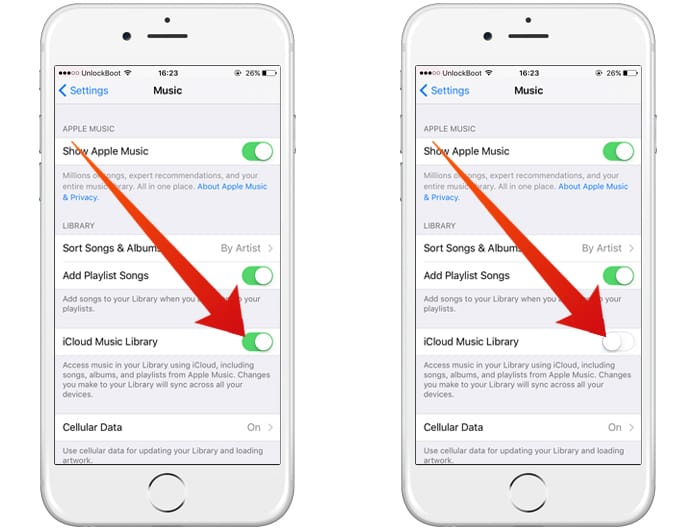
Try Rebooting Your Device
If in case you are not sure which reason is causing this “Apple Music item cannot be played” issue, the usual practice is to reboot or restart the device. Well, this is not a foolproof solution but there are cases where this works. There is nothing to lose if you will try. In fact, you are just to hit the restart button of your device. If this works, then good. If not, then you might need to try the other options listed.
There Could Be Issues With The Serve So Check This
Another solution is to try checking the server status of Apple Music. Definitely, if there is something wrong with it, your Apple Music listening experience is affected. You have nothing to do with this and you just need to wait for some time until Apple had fixed this issue.
Check If You Got An Updated iOS Or iTunes Application
Sometimes, the cause of the error is due to the iOS or iTunes not updated to the latest version. The older version could have some bugs hindering you from accessing the Apple Music songs that you want to play. In order to do the update of your iOS, head to the “Settings” option then proceed to “General” and “Software Update”.
If there an update available, just proceed with it. In order to update the iTunes application to the latest version, go to the “Apple Menu” then “System Preferences”, and finally “Software Update”. In case you are using iTunes on a Windows computer, go to the “iTunes” button, then “Help”, and click the “Check for Updates” button. You will see on-screen instructions so make sure to follow those.
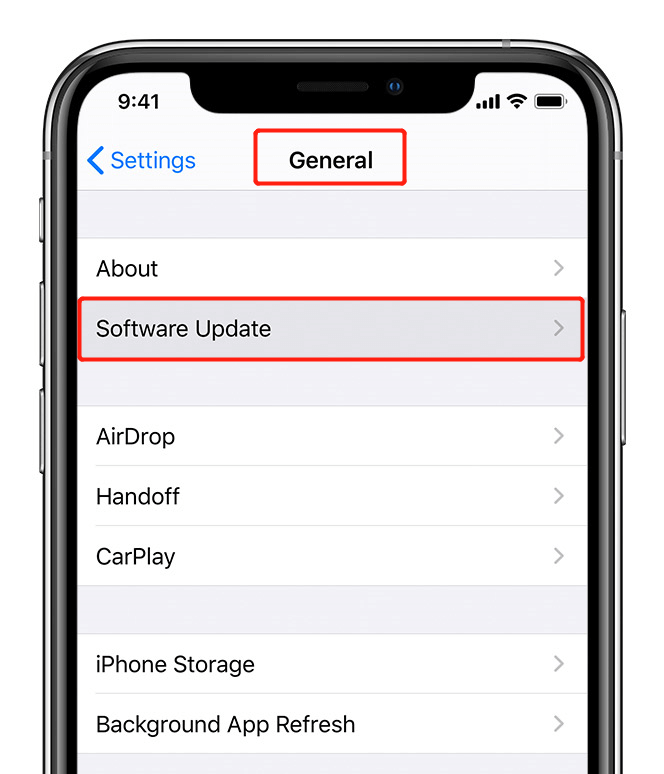
Try Performing The Resyncing Process
If you are having an issue playing Apple Music songs that you have synced from your computer, try to turn off both your Apple Music and iCloud Music Library and check if the songs will play now. Some users are saying that this is an effective method as this worked for them.
Try To Contact The Apple Support Team
The last option that you can resort to in case the first ones won’t work is to try contacting the “Apple Support team”. There are customer service supports who are handling concerns from customers at all times of the day. You can also try reaching their community page or their social media accounts like Twitter to raise your concerns.
The abovementioned solutions are the most commonly used and tried by many. If you have been experiencing this “Apple Music item cannot be played” issue and you already tried all these recommendations but still won’t work, then, there is a need for you to check out an effective tool to keep the songs saved on your device and be able to play those even if you are offline or if you are not using any iOS device. That is what we are to discuss next.
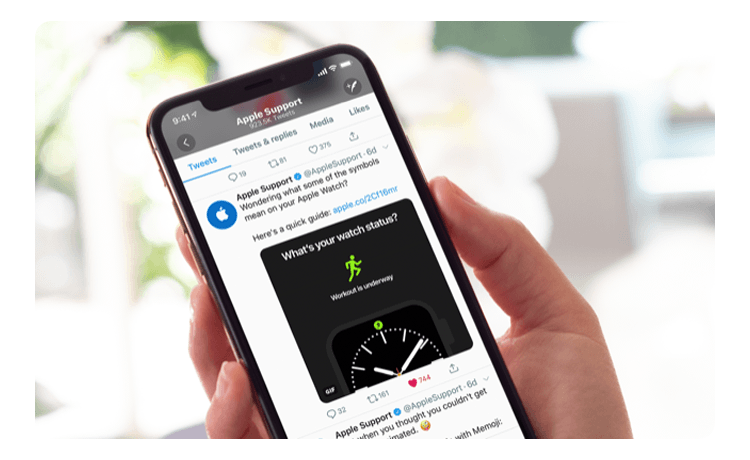
Part 3. How to Make Apple Music Songs Available to Play Offline
The best way to keep and download the Apple Music songs you love it by using a tool that has the ability to remove the DRM protection of the songs and download as many as you want. Here, we would like to recommend the use of the TuneSolo Apple Music Converter.
With the help of TuneSolo Apple Music Converter, you can easily download and keep all the Apple Music songs and be able to have those played even if you have no subscription or data connection, which avoids a lot of problems, including the Apple Music Item Cannot Be Played error.
You can even share the downloaded songs with any friends or family members. Apart from the ability to download, this can also convert the songs to available formats.

How can you use this one?
- The first thing that you need is to have this tool installed on your personal computer. The requirements for installation are only a few so there is nothing to worry about.
- Add all those songs you desire to convert in Tunesolo's built-in Apple Music web player, choose an output format, and edit some settings if you wish to.
- Once everything has been settled, you need to hit the “Convert” button to finally begin the downloading and conversion process.
The whole process would only take some time! The converted songs will be ready and accessible on your computer. You can share, transfer those, and play in any media player!
Isn’t this a better solution to the issue? What do you think?

Part 4. Conclusion
This “Apple Music item cannot be played” issue is not actually an issue that isn’t solvable at all! You have lots of choices to check out and an amazing tool that has the ability to download the songs. Which one from the above have you tried before? Does any of the above work?