Listen & Download Songs on Apple Music [2025 Complete Guide]
Does Apple Music allow you to download music? This is just one of the many questions that Apple Music users will ask in their lifetime. After all, users of Amazon Music, Spotify and other popular music-streaming platform have that privilege, so why don’t you?
Unfortunately, Apple Music is not exactly clear with their terms and conditions, so before you opt for their services, it would be better if you look into that subject more.
Find out how you can download music from this popular platform as we answer the question, “Does Apple Music allow you to download music?”
Article Content Part 1. Does Apple Music Allow You to Download Music?Part 2. Can you download music on Apple music for free?Part 3. Can you play downloaded music from Apple music offline?Part 4. Summary
Part 1. Does Apple Music Allow You to Download Music?
Usually, before you buy a product or pay for a service, you need to know what you’re getting. While those that are currently paying for a subscription on Apple Music has the answers, they don’t know everything. That’s why before we answer your question, let’s start by understanding how Apple Music works.
Apple Music: Introduction
Apple Music is a music-streaming service that was launched in 2015. It’s a bit new to the industry but it became popular immediately. This is mainly because of the features that they offer to its users. Here’s a closer look at some of its popular features.
- Strangely enough, recommendations from Apple Music fit your taste in music. This is due to the fact that they use an AI that learns from your past entries.
- They also allow users to freely discover music without any restraints. You can look for artists and their albums regardless of the genre and date. The number of songs in the Apple Music platform is over 60 million.
- Offline Listening.It’s also possible to listen to Apple Music songs offline, as long as you download them. With that said, yes, you can download music on Apple Music, but there are requirements, and we’ll tackle that later on.
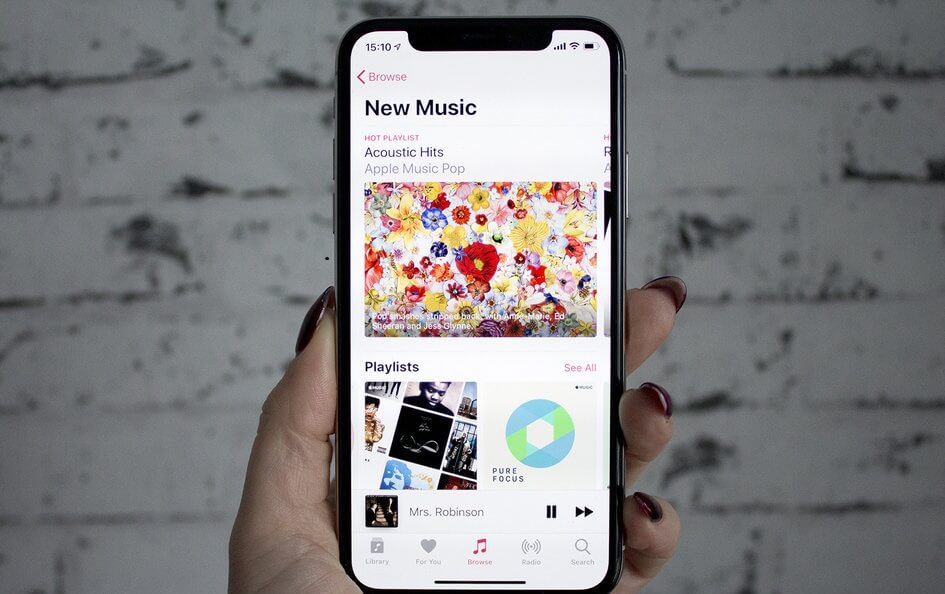
Apple Music: FairPlay DRM
Although it is known for its numerous useful features, Apple Music is also known for its major flaw, which is the FairPlay DRM. FairPlay is a DRM technology that was created by the Apple Company. It was built to prevent users from extracting songs from the Apple Music platform and make sure it says there. That way, users can’t distribute the songs for their own profit.
Although this policy prevented content creators from losing money, it also somehow became disadvantageous to users. After all, who would want their music to be only accessible through the Apple Music platform?
So now that you know the answer to the question, “Does Apple Music allow you to download music?”, you might think that your job here is done. Unfortunately, you need to know what to do to make that possible, and what better way to start than by discussing the requirements.

Apple Music: Requirements
If you want to download music from the Apple Music platform, you have to at least have a compatible device. Since Apple Music has recently updated their system, you also need an updated device which should have iOS 8.4 or higher.
If you’re using Android, it should be Lollipop or higher. As for your computer, as long as it has the latest version of iTunes, it should be possible to download music. Once you fulfill these requirements, you can finally do what you meant to do.
Part 2. Can you download music on Apple music for free?
Does Apple Music allow you to download music? From what you’ve gathered so far, you should be able to deduce that you can indeed download music from Apple Music. Downloading music is possible even with a mobile device or a desktop computer. On that note, you will first learn how to download music on Apple Music.
#1. On iOS or Android Device
Remember that your Apple device uses iOS 8.4 or higher. If you’re using Android, it should be a version higher than Lollipop. Now without further ado, here are the steps on how to download music on iPhone and Android for free:
- Install Apple Music on your device and open it afterwards.
- Search for the song that you want to download.
- Select the song and tap on the +Add button at the top. Now head to your library or playlist on Apple Music.
- On your playlist, select the songs that you want to save and tap on the Download button. Repeat this to all the songs on your playlist.

If you have multiple devices, there’s no need to do these four steps repeatedly. You can instead sync your devices so that the music found on one device will be available on the others. This is done by going to Settings > Music. Once there, turn on the Sync Library option. Now wait for a while for the synchronization process to finish.
#2. On PC or Mac
Now if you prefer listening to music on a desktop such as Windows PC or Mac, you can also download Apple Music. Follow the steps on how to download music from Apple Music to computer below:
- Install and launch the iTunes on your computer.
- Browse the platform and look for the songs that you want to download.
- Now select the songs and click on Add button for each song.
- Head to your Apple Music playlist.
- On the playlist, select a song and click on the Download button.

After doing this to all your songs, you should be able to listen to your music even without internet on your Mac or Windows PC. You can proceed to Music > Preferences > Turn on Sync Library if you want it to sync just like on your mobile devices.
Part 3. Can you play downloaded music from Apple music offline?
Does Apple Music allow you to download music? From what I’ve discussed, you should already know that you do have the ability to download music. However, it’s not a free benefit. You need to be a subscriber or you must have purchased the song. Either way, it will cost you, but not if you use TuneSolo Apple Music Converter, a tool with the ability to help you listen and download your songs on Apple Music for free. Click the button below and try it for free!
Advantages of TuneSolo Apple Music Converter:
- DRM Removal. You can never own your Apple Music playlist forever due to FairPlay DRM. With TuneSolo, it’s possible to keep Apple Music songs forever since it can remove the FairPlay DRM from the songs
- Offline Listening. All the downloaded files from TuneSolo can be accessed even without internet. In other words, it has the same function as Apple Music, but better. This is because you can transfer the files to devices such as iOS, Android, Zune, PSP, and more
- Faster Conversion. TuneSolo is also fast at converting and downloading songs. It is 16 times faster than other converters and it can also convert and download multiple files at the same time
- Supported Formats. The software also supports formats that are unfamiliar to many users such as AAX, M4B, M4V, and AIFF. TuneSolo also supports MP3 and MP4, two of the most popular formats for multimedia files
Here is an overview of the instructions that how to play downloaded music from Apple music offline using TuneSolo Apple Music Converter:
- Select Apple Music Songs
- Change Settings
- Download Apple Music
Step 1. Select Apple Music Songs
Firstly, you need to check if iTunes is on your applications list. After doing so, open the converter software. You will then see a list of titles. Select a song from this list.

Step 2. Change Settings
Now below the list, you should be able to see a section with the caption Output Settings. You can change things like the quality, codec, format, and other properties of the output in this section.

Step 3. Download Apple Music
The last step is to click the Convert button. This will start the conversion as well as the download process. You might have to wait for a while, but in the end, you will find the files downloaded properly on your storage drive.
Tip: Please make sure that Apple Music/iTunes is closed before opening Apple Music Converter. And during the song conversion, please do not do any operation on Apple Music/iTunes.

Part 4. Summary
Does Apple Music allow you to download music? The answer to this is always a big YES, but when you have the necessary tools and knowledge, you can do it a lot easier. You have even learned how to listen and enjoy your favorite songs on Apple Music offline with this guide.
However, you have to keep in mind that this is only possible if you are a subscriber. If you cancel your subscription, you will lose your privileges, so I suggest taking some precautions.