How to Download Apple Music Playlists to MP3 in Simple Ways
Apple Music is a fantastic streaming service that offers access to a massive library of songs and playlists. But what happens when you want to take your favorite playlists with you on the go or listen to them without an internet connection? That's where downloading comes in.
In this article, we'll show you how to download Apple Music playlists to MP3 so you can enjoy them anywhere, anytime. Whether you're an iPhone or desktop user or not, we've got you covered with easy-to-follow instructions and helpful tips to convert and download Apple Music songs. So let's get started!
Article Content Part 1. Convert and Download Apple Music Playlist to MP3 in 5 StepsPart 2. How to Download Apple Music Playlist to MP3 in Apple Music/iTunesPart 3. Why We Need An Apple Music Converter?Part 4. Conclusion
Part 1. Convert and Download Apple Music Playlist to MP3 in 5 Steps
If you're an Apple Music subscriber, you may have wondered how you can download your favorite playlists to MP3 so you can listen to them offline, on any device. Fortunately, with the right tool, this process can be easy and straightforward. In this section, we'll introduce TuneSolo Apple Music Converter, a powerful software that can help you convert and download Apple Music playlists to MP3 with just a few clicks.
With TuneSolo, you can easily remove the DRM protection from your Apple Music tracks and convert the Apple Music playlists or albums to various audio formats, including MP3, FLAC, M4A, WAV, and more.
TuneSolo is user-friendly and comes with a variety of customization options to help you tailor your output files to your specific needs. The software preserves the original audio quality and ID3 tags, so you can enjoy your favorite songs without any loss of quality.

You can convert and download the Apple Music playlist to MP3 in 5 steps with the help of this converter.
Step 1. Install TuneSolo Apple Music Converter for Free
To get started, download and install TuneSolo Apple Music Converter on your computer. It works on both Windows and Mac systems.
Step 2. Open the Built-in Apple Web Player
Launch TuneSolo Apple Music Converter and click on “Open the Apple Web Player”. The new version of Tunesolo Apple Music Converter no longer requires syncing with iTunes to process the music conversion anymore!
You can use its built-in Apple Music web player to boost conversion efficiency. Please remember to log in with your Apple ID to continue the music searching and converting processes later on.
Step 3. Select Apple Music Playlists You Want to Convert
Browse and find any song or album you want to download offline in the web player. Or you can open your Library Playlist to select the music, or album you want to convert.
Select the Apple Music playlists that you want to download as MP3 music files. You can select multiple playlists at once.

After selecting a song, a playlist, or an album, drag and drop it directly into the red bubble, and then Tunesolo will add all the playlists you selected to the converting list.
Step 4. Choose MP3 as the Output Format
Multiple output formats are supported in Tunesolo Apple Music Converter. Choose "MP3" as the output format. You can also adjust the output settings such as bit rate, sample rate, and channel. Choose a folder where the files will be saved.
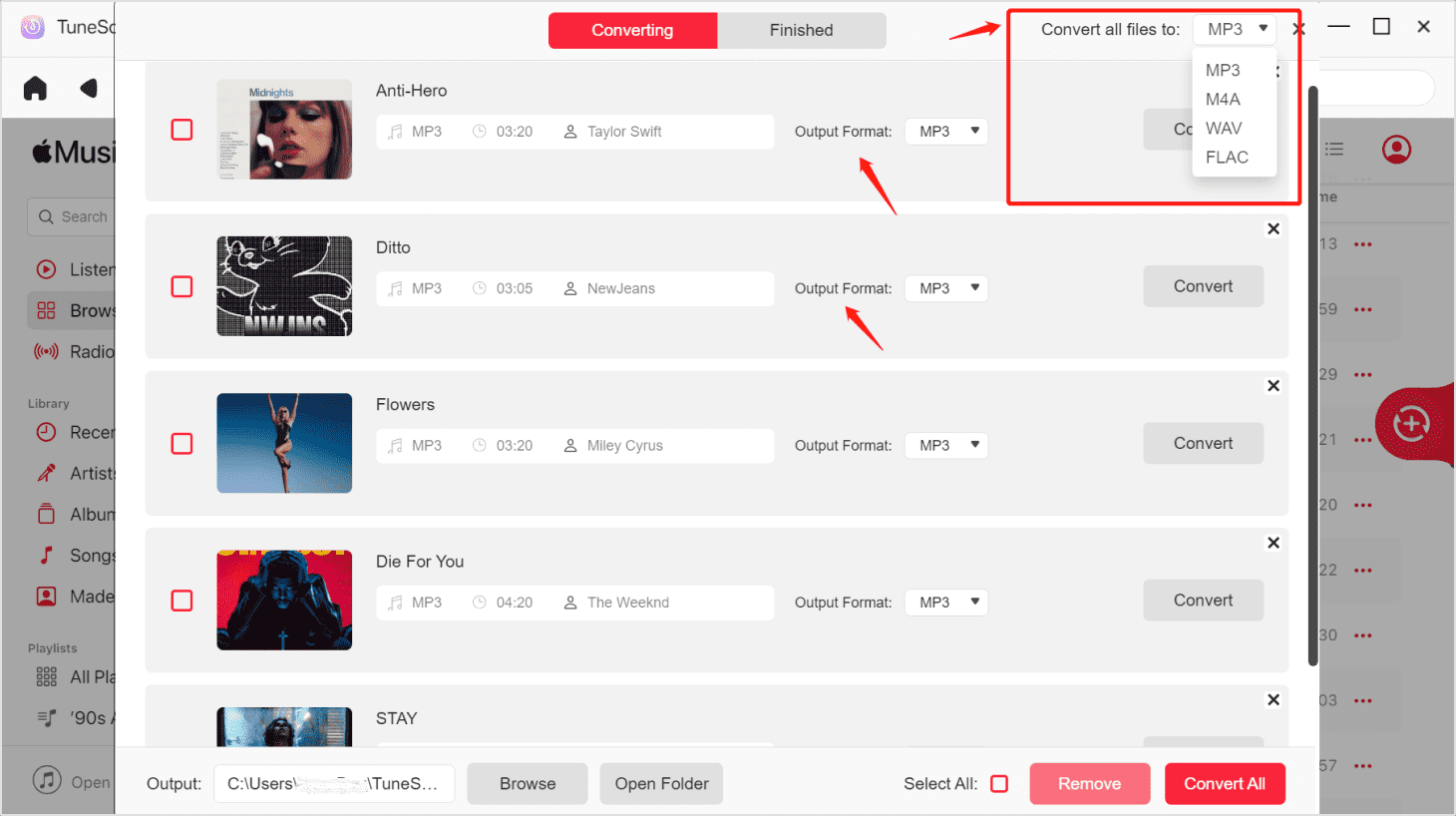
Step 5. Download the Converted Apple Music Playlist to MP3
Click on the "Convert" button to start the conversion process. TuneSolo Apple Music Converter will remove the DRM protection from the Apple Music tracks and convert them to MP3 files. The conversion speed depends on the number of tracks and your computer's performance.
Once the conversion is complete, you can click on the "Finished" button to find the converted MP3 files. You can then transfer them to any device and listen to them offline, without any restrictions.
With TuneSolo Apple Music Converter, you can easily convert and download Apple Music playlists to MP3 in just a few simple steps.

Part 2. How to Download Apple Music Playlist to MP3 in Apple Music/iTunes
Aside from using third-party software like TuneSolo Apple Music Converter, you can also download Apple Music playlists to MP3 using Apple Music/iTunes.
Here's how to directly download your Apple Music playlist to MP3 in Apple Music or iTunes app:
Step 1. Launch Apple Music/iTunes
Open Apple Music/iTunes on your computer and log in to your Apple Music account.
Step 2. Choose Apple Music Playlist
Select the Apple Music playlist you want to download to MP3. You can either create a new playlist or choose an existing one.
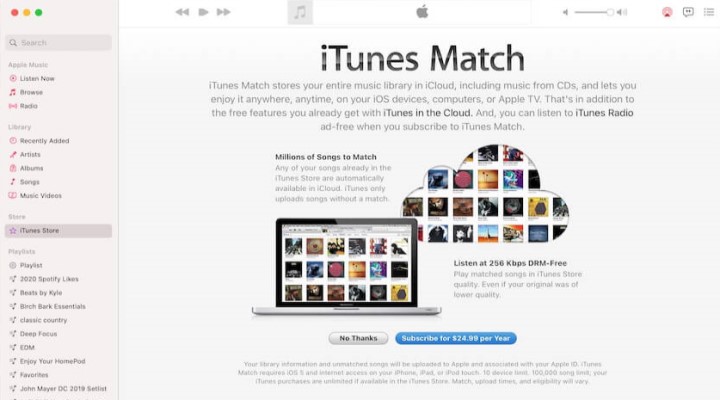
Step 3. Enable iTunes Match
To download the playlist as MP3, you need to enable iTunes Match. Go to the "Account" menu and choose "iTunes Match". Follow the on-screen instructions to set up iTunes Match on your account.
Step 4. Download Apple Music Playlist as MP3
Once iTunes Match is enabled, go back to the playlist and click on the "Download" button. Choose "Download Album" if you want to download the entire playlist, or "Download" for individual tracks. iTunes will automatically convert the Apple Music tracks to MP3 files and download them to your computer.
Step 5. Locate the Downloaded MP3 Files
Once the download is complete, you can find the downloaded MP3 files in your iTunes library. Simply select the tracks and click on "Show in Finder" to locate them on your computer.
While downloading Apple Music playlists to MP3 using Apple Music/iTunes is possible, it's worth noting that this method has some limitations. For instance, iTunes Match costs $24.99 per year, and it may not work for all Apple Music tracks. Additionally, the audio quality may not be as high as when using a dedicated Apple Music converter like TuneSolo.
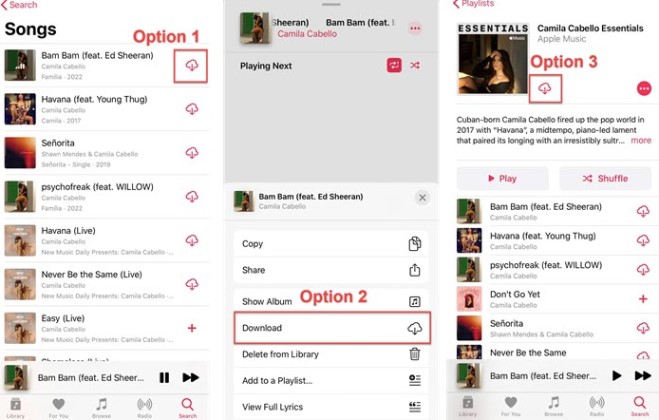
Part 3. Why We Need An Apple Music Converter?
Apple Music is a fantastic streaming service that offers access to a massive library of songs and playlists. However, the tracks you download from Apple Music are protected by digital rights management (DRM) technology, which means you can only play them on authorized devices and software. This can be a problem if you want to listen to your favorite Apple Music tracks on non-Apple devices or offline, without an internet connection. This is where an Apple Music converter comes in.
An Apple Music converter is a software tool that can remove the DRM protection from Apple Music tracks and convert them to various audio formats, including MP3, AAC, FLAC, and more. There are several reasons why you might need an Apple Music converter:
Listen to Apple Music on Non-Apple Devices
If you're an Apple Music subscriber, you may be frustrated that you can't play your favorite tracks on non-Apple devices like Android phones, Windows computers, or MP3 players. An Apple Music converter can help you convert your Apple Music tracks to a compatible audio format that can be played on any device.
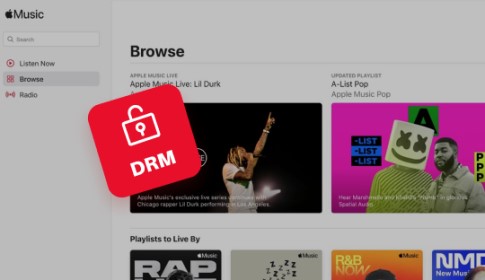
Enjoy Apple Music Offline
One of the benefits of Apple Music is that you can download tracks for offline playback. However, these tracks are still protected by DRM, which means they can only be played within the Apple Music app. With an Apple Music converter, you can remove the DRM protection and convert the tracks to MP3 or other formats that can be played offline, without any restrictions.
Preserve the Quality of Your Apple Music Tracks
When you download tracks from Apple Music, they're in a compressed format (AAC) to save space. However, if you want to enjoy your favorite tracks in high quality, an Apple Music converter can help. You can convert the tracks to lossless audio formats like FLAC or WAV, which retain the original audio quality and fidelity.
Keep Your Apple Music Tracks Forever
Apple Music is a subscription-based service, which means you don't actually own the tracks you download. If you cancel your subscription, you lose access to your Apple Music library. An Apple Music converter can help you keep your favorite tracks forever by converting them to a format that can be stored on your computer or other devices.
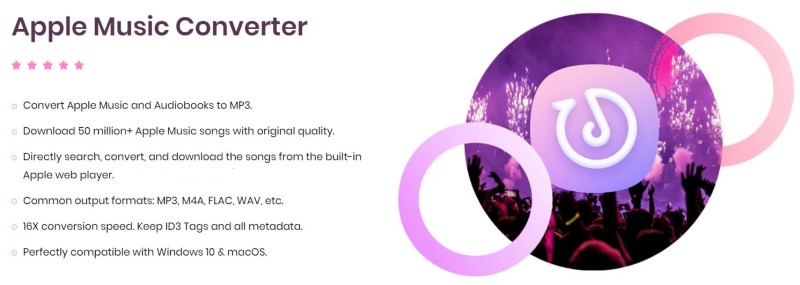
Part 4. Conclusion
If you're looking for a reliable and efficient tool to download Apple Music playlists to MP3, TuneSolo Apple Music Converter is an excellent choice.
While there are other methods to download Apple Music playlists to MP3, such as using iTunes or enabling iTunes Match, these methods have their limitations, including additional costs and potential compatibility issues. TuneSolo offers a simple and cost-effective solution to overcome these challenges.
In conclusion, if you want to enjoy your favorite Apple Music tracks on non-Apple devices, offline, or in high quality, we highly recommend giving TuneSolo Apple Music Converter a try. With its powerful features and intuitive interface, it's a must-have tool for any Apple Music user looking to expand their listening options.