How to Get Your Songs Back on Apple Music [2025 Updated]
Perhaps it’s because of an emergency, but it’s common for an Apple Music user to forget their billing date. Since Apple is known for its strict rules, such an act can result in you losing your playlists. And when that happens, the first thing you need to do is to know how to get your songs back on Apple Music, but it’s not going to be easy.
While renewing your Apple Music subscription is simple, the main problem lies within whether you will get your songs or playlists back or not. Even when my music disappeared from iTunes library in 2023, I spent a lot of time gathering all my favorite songs and started from scratched.
This article will focus on how to get your songs back on Apple Music after renewing and explain to you the details on what it means to go a few months without an Apple Music subscription. Let’s get started.
Article Content Part 1. Can I Get My Music Back on Apple Music?Part 2. How to Get Back Your Songs on Apple Music?Part 3. Bonus: Download Apple Music for Offline ListeningPart 4. Summary
Part 1. Can I Get My Music Back on Apple Music?
There are several answers to your question. Can you get back to the Apple Music platform? Yes. Can you retrieve all the songs you’ve gathered so far? Depends. Users have different experiences with such a situation. Some may have their Apple Music library completely erased, while others will only have particular songs missing. Either way, you’ll start to understand once you learn more about Apple Music.
Introduction to Apple Music
Apple Music has been on the internet since 2015, and it’s currently one of the most popular music-streaming services on the market. This platform is particularly known for its interactive interface and advanced algorithm. To put it simply, if YouTube is the standard for an advanced video streaming platform, then Apple Music would be its music counterpart.

FairPlay DRM
While there’s the issue of losing your songs due to canceling your subscription or forgetting to pay, you also have to worry about FairPlay DRM.
FairPlay DRM is a policy that’s embedded in all Apple Music songs. It prevents users from distributing their content illegally to maximize their profits and for the sake of content creators/artists as well.
Such a policy also makes it difficult for us users to share our favorite songs with our friends or save them to other storage drives for safekeeping. Since you aren’t able to secure the songs, it’s normal that you won’t have any other way to retrieve your songs other than learn to recover Apple Music playlist after cancel.

Renewing Apple Music Subscription
As previously said, renewing Apple Music subscription is quite easy. However, if you lost all your playlists due to Apple Music library not syncing, then they are gone forever. Of course, you can try doing everything all over again by adding the songs to your playlist, but that would only be possible if you’re an Apple Music subscriber.
Part 2. How to Get Back Your Songs on Apple Music?
If you want to know how to get back your songs on Apple Music after a missed payment, you have a total of four options, the last one being a bonus.
Here is an overview of the instructions that how to get your songs back on Apple Music:
- Enable iCloud Music Library
- Reconfigure Apple Music Settings
- Log in to Your Apple Music Account Again
Solution 1. Enable iCloud Music Library
iCloud Music Library is a certain function on desktops that basically allows users to synchronize their Apple Music library to their computers. As such, it’s crucial to enable iCloud Music Library if you mostly use a desktop computer. The steps differ when you use a macOS and a Windows PC, so we’ll start with macOS.
macOS
The difference between macOS and Windows PC is that macOS has the built-in app, Apple Music. Hence, if you use a macOS, you have it easy. Here are the steps you need to follow:
- Launch the Apple Music app.
- On the menu bar, click on Music and select Preferences.
- Now go to the General tab and make sure Sync Library is checked.
- Click on OK.
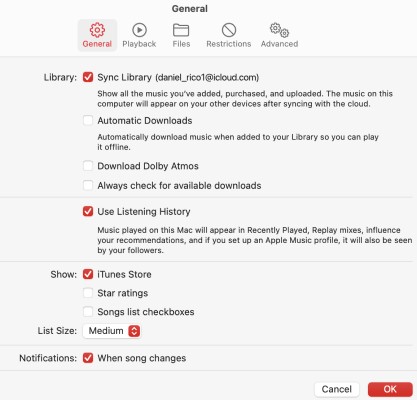
Although it only says “Sync Library” this corresponds to the iCloud Music Library. On iTunes, however, it would be more apparent.
Windows PC
Users can’t install Apple Music on Windows PC, but you can install iTunes, and that’s what you’ll be using for this method. Follow the steps below to continue:
- Open the iTunes app.
- Click on the Edit tab from the menu bar and select Preferences.
- Head to the General tab like you did before but this time, turn on the option iCloud Music Library.
- Click on OK.
It will take some time to synchronize your songs. You have now learned one method on how to get your songs back on Apple Music.
Solution 2. Reconfigure Apple Music Settings
The second method involves changing the settings of Apple Music. Normally, this will not affect your playlist at all, but since the issue, we’re facing right now is unusual, there’s no harm in trying. Here are the steps you need to follow:
- On your device, go to Settings.
- Proceed to the Music section.
- Now turn on the Sync Library option.
- Go back to the Settings page and this time, proceed to Subscriptions.
- Select Apple Music.
- Change the settings that you want to change here, or you can reset it to defaults.
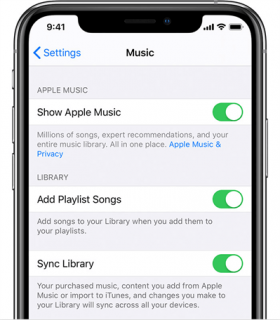
By doing so, you’re basically reversing any mistake that you might have made when configuring your Apple Music settings. Hopefully, this would be enough to fix the problem, otherwise proceed to the next solution.
Solution 3. Log in to Your Apple Music Account Again
Obviously, you won’t be able to see your Apple Music playlists or songs if you’re not logged in to the correct account. However, that does not mean that if you’re logged in, you won’t encounter issues.
The best thing to do when faced with a problem such as yours is to logout and log back into the platform for good measure. There are different steps for mobile devices and desktop computers. Let’s start with iOS devices:
iOS Devices
- Open Settings on your iOS device.
- Tap on the Sign in button.
- Enter your credentials including your ID and password.
MacOS/Windows PC
- Launch iTunes/Apple Music.
- Go to the menu and access the Preferences window like what you did in Solution 1.
- Now click the Sign in button.
- Enter your Apple account credentials.

Part 3. Bonus: Download Apple Music for Offline Listening
Normally, you will need to compile your favorite songs again when you forget to renew your Apple Music subscription. However, you don’t have to go through that trouble if you can try Tunesolo Apple Music Converter to download your favorite songs from Apple Music.
TuneSolo Apple Music Converter is a tool that allows users to download songs from the Apple Music platform. As such, you can download songs for safekeeping, so you won’t lose your files even after issues like forgetting to pay for the subscription occurs. Therefore, you needn't worry your songs missing and get them back on Apple Music. You can click the button below and try it for free now!
Below are some main features of this software:
- Offline Listening. All songs downloaded through TuneSolo can be accessed by users without internet. Such feature is available on various devices including iOS, Android, Xbox, Zune, PSP, and others
- DRM Removal. It’s possible to remove the DRM protection on songs with TuneSolo. This allows users to do anything they want to do with the songs
- 16x Speed. You can convert and download multiple files at the same time using this software. TuneSolo also features a speed 16 times faster than common converters
- Supported Formats. Users can convert files in different formats. Particularly, TuneSolo supports MP4, MP3, WAV, FLAC, M4B, M4V, AAC, and many more. The converted files inherit the quality of the original file

Follow the steps below if you want to learn how to get back your songs on Apple Music:
Step 1. Choose Songs
Open the TuneSolo software on your desktop. Ensure that iTunes is currently installed on that computer. You will then see a list of titles. Simply select the songs that you want to download.

Step 2. Modify Output Settings
At the bottom of the software, you will see the Output Settings. What you need to do is change what you want, be it the format, quality, codec, and the likes. I suggest selecting MP3 for the format.

Step 3. Download Apple Music
Upon changing the settings, click on the Convert button below. This will start the conversion process so I suggest waiting a bit until the process is finished.
Tip: Please make sure that Apple Music/iTunes is closed before opening Apple Music Converter. And during the song conversion, please do not do any operation on Apple Music/iTunes.

Part 4. Summary
Retrieving your privileges when you’ve just stopped your subscription is possible, but that’s not the same for the songs. You may have to do a lot more than renewing your subscription, and as you can see, there are cases of Apple Music playlist gone after subscription which lasts forever.
Fortunately, with this guide, you should be able to learn not only how to get your songs back on Apple Music, but also to secure all your favorite songs with a third-party tool. This should also help you in other matters besides fixing the issue you’re currently facing.