How to Contact Apple About Apple Music Problems [Complete Guide]
Apple Music is one of the most popular music streaming services in the world, offering millions of songs, playlists, and podcasts to users worldwide. However, like any other service, Apple Music can sometimes experience issues, ranging from playback errors to billing problems. In such situations, it's crucial to know how to contact Apple support and get the help you need.
In this article, we'll walk you through the process to contact Apple about Apple Music problems. We'll cover the different ways to get in touch with Apple, including phone, email, and chat support.
We also provide tips on how to prepare for your support session, including the information you'll need to provide and the troubleshooting steps you can take on your own. And you can know a safe way to get free Apple Music songs and save them on your computers. With this guide, you'll be able to get the help you need to enjoy your Apple Music experience to the fullest.
Article Content Part 1. How to Contact Apple about Apple Music Problems?Part 2. How to Request a Refund for Apple Music/iTunes Purchase?Bonus Tips: Listen to Apple Music Songs Offline to Avoid Further Issues
Part 1. How to Contact Apple about Apple Music Problems?
If you're experiencing issues with Apple Music, you may need to contact Apple support to get the help you need. Here are the steps you can follow to contact Apple about Apple Music problems:
- Visit the Apple Support website: The first step is to visit the Apple Support website. This site has a wealth of information on how to troubleshoot various issues with your Apple devices and services.
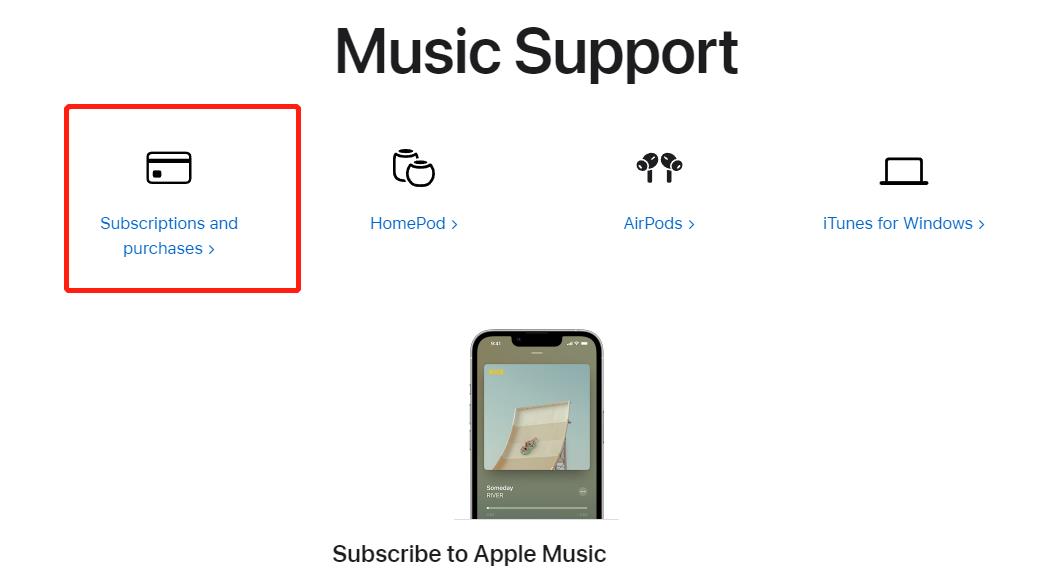
- Choose the “Music” category: Once you’re on the Apple Support site, click on the “Music” category under “All Products & Services.” This will take you to the Apple Music support page.
- Browse the available resources: On the Apple Music support page, you’ll find a range of resources, including articles on how to troubleshoot common issues, FAQs, and video tutorials. Browse these resources to see if you can find a solution to your problem.
- Get in touch with Apple support: If you can’t find a solution to your problem on the Apple Music support page, you can get in touch with Apple support by clicking on the “Contact Apple Support” button at the bottom of the page.
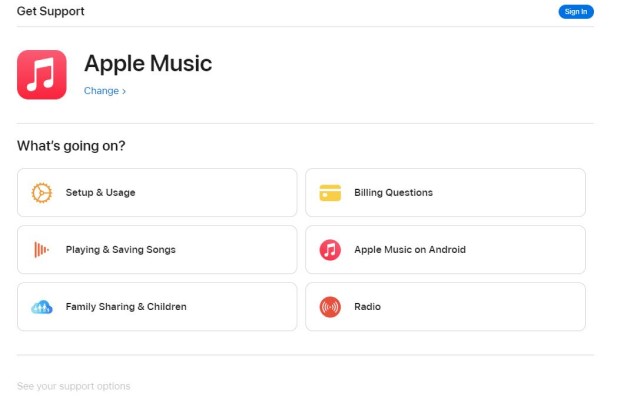
- Choose your preferred support option: Apple offers several support options, including phone, email, and chat support. Choose the option that works best for you, and follow the instructions provided to get in touch with an Apple support representative.
- Explain your issue: Once you’re in touch with an Apple support representative, explain your issue in detail. Be prepared to provide any relevant information, such as your Apple Music account information, the device you’re using, and the specific issue you’re experiencing.
- Follow the troubleshooting steps: The Apple support representative will likely provide you with troubleshooting steps to try to fix the issue. Follow these steps carefully, and provide feedback to the representative on whether or not the steps worked.
- Get additional help if needed: If the initial troubleshooting steps don’t fix the issue, the Apple support representative may need to escalate your issue to a higher level of support. Be patient and follow the representative’s instructions to get the help you need.
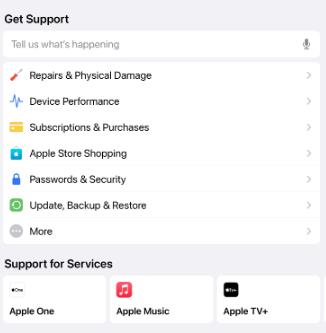
Most Apple Music users encounter various playback or downloading problems, such as a song not playing, the Apple Music app not working or not downloading songs, or the Music app always skipping some songs or keeps pausing when playing songs, some features of Apple Music such as Family Sharing not working, etc.
By following these steps, you can get in touch with Apple support and get the help you need to fix any issues you're experiencing with Apple Music.
Part 2. How to Request a Refund for Apple Music/iTunes Purchase?
If you've made a purchase on Apple Music or iTunes that you're not satisfied with, you may be eligible for a refund. The Apple refund policy has its pros and cons, it's better for you to check it first.
Here's how to request a refund for Apple Music/iTunes purchase:
- Visit the Apple Support website: Go to the official Apple Support website.
- Choose the “Music” or “iTunes” category: Depending on where you made your purchase, select the “Music” or “iTunes” category under “All Products & Services.”
- Click on “Request a refund”: On the support page, scroll down until you see “Request a refund” and click on it.
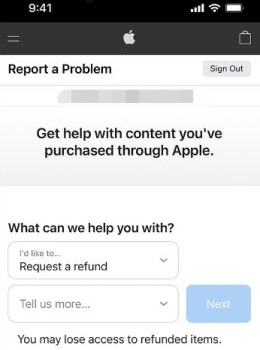
- Sign in to your account: You’ll be prompted to sign in to your Apple ID account. Enter your Apple ID and password to continue.
- Select the purchase you want to refund: From the list of purchases, select the one you want to request a refund for. If you don’t see the purchase you’re looking for, click on “See all” to view your purchase history.
- Choose the reason for your refund request: Apple will ask you to choose a reason for your refund request from a drop-down list. Select the most appropriate reason and provide any additional details if prompted.
- Submit your refund request: Once you’ve selected the reason for your refund request, click on “Submit” to submit your request.
- Wait for a response: Apple will review your request and get back to you within a few days. If your refund request is approved, the refund will be processed back to the original payment method used for the purchase.
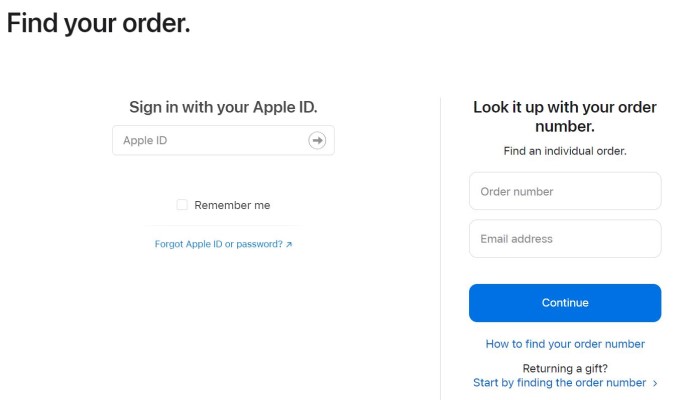
It's worth noting that Apple's refund policy varies depending on the country or region you're in. Be sure to check Apple's refund policy for your specific location before submitting your refund request.
Bonus Tips: Listen to Apple Music Songs Offline to Avoid Further Issues
One way to avoid issues with Apple Music is to listen to your favorite songs offline. By downloading your music to your device, you can enjoy your tunes without worrying about internet connectivity issues or data usage.
To download songs from Apple Music, you'll need a tool that can convert Apple Music to a compatible format. One such tool is TuneSolo Apple Music Converter, which can convert Apple Music to MP3, M4A, FLAC, and other popular formats. With TuneSolo, you can easily download and save your favorite Apple Music songs to your device for offline listening, without any restrictions.
Using TuneSolo or a similar tool, you can enjoy your Apple Music songs without worrying about issues like buffering or data usage. So next time you plan to listen to your favorite tunes, consider downloading them to your device for a hassle-free listening experience.
