How to Play Similar Music on Apple Music? Discover Sound Taste
Are you tired of listening to the same songs on repeat? Do you crave new melodies and fresh beats that resonate with your musical taste? Look no further than Apple Music, a platform that offers a vast collection of songs and the ability to explore similar music based on your preferences.
In this article, we'll guide you through the process to discover new music tastes and show you how to play similar music on Apple Music, helping you uncover hidden gems and expand your musical horizons. Whether you're a fan of a specific genre or seeking out new artists, get ready to embark on a journey of musical exploration that will leave you inspired and enthralled.
Article Content Part 1. How to Play Similar Music on Apple Music (Android/iOS/Desktop)?Part 2. Other Ways to Discover New Songs on Apple MusicPart 3. How to Make Your Liked Apple Music Songs Available Offline Forever?Part 4. Conclusion
Part 1. How to Play Similar Music on Apple Music (Android/iOS/Desktop)?
Apple Music is a versatile platform that caters to music lovers across various devices, including Android phones, iPads, iOS devices, and desktop computers. Regardless of your preferred device, here's a step-by-step guide on how to play similar music on Apple Music and discover new tracks that align with your musical taste.
How to Play Similar Music on Apple Music on Android Phones
- Ensure that you have the Apple Music app installed on your Android device from the Google Play Store.
- Open the Apple Music app and sign in with your Apple ID or create a new account if you don't have one.
- On the home screen, you'll find a "Browse" tab. Tap on it to explore Apple Music's vast library.
- Look for the "For You" section, which is personalized based on your listening habits and preferences.
- Scroll through the recommended playlists, albums, and songs to find music similar to your taste.
- Tap on any suggested content to start playing and enjoy a similar music experience.
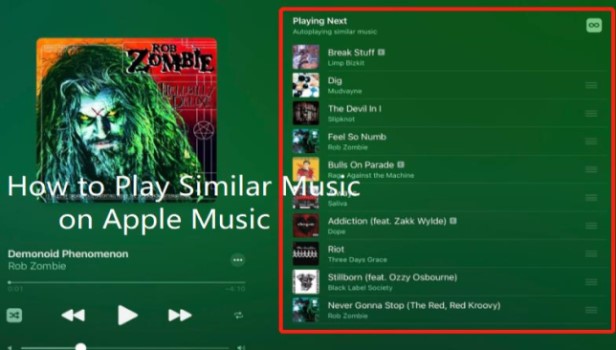
How to Play Similar Music on Apple Music on iPad or iOS Devices
- Make sure you have the Apple Music app installed on your iPad or iOS device. It comes pre-installed on most devices, but if not, you can download it from the App Store.
- Launch the Apple Music app and sign in with your Apple ID or create a new account if needed.
- Tap on the "Browse" tab located at the bottom of the screen to access Apple Music's extensive library.
- In the "For You" section, you'll find personalized recommendations based on your music preferences.
- Explore the playlists, albums, and songs recommended for you to discover similar music.
- Tap on any recommended content to start playing and immerse yourself in a world of similar music.
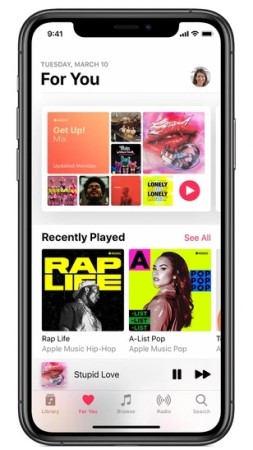
How to Play Similar Music on Apple Music/iTunes on Desktop PC
- Open iTunes or the Apple Music app on your desktop computer.
- Sign in with your Apple ID or create a new account if required.
- Navigate to the "For You" tab, located in the top left corner of the app.
- Here, you'll find personalized recommendations tailored to your musical taste.
- Browse through the suggested playlists, albums, and songs to find similar music that resonates with you.
- Click on any recommended content to start playing and enjoy the immersive experience of similar music.
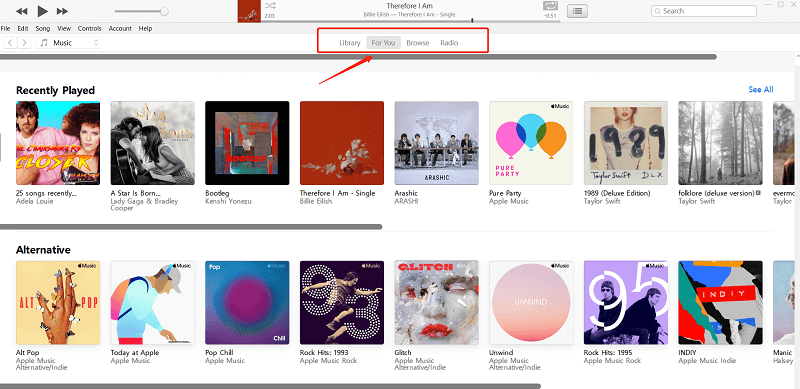
By following these simple steps, you can unlock the power of Apple Music's recommendation system and explore a world of similar music that suits your preferences. Whether you're using an Android phone, iPad, iOS device, or desktop computer, Apple Music ensures a seamless and enjoyable experience in discovering new tracks and expanding your musical horizons. Stay tuned for Part 2 of our guide, where we'll explore additional tips and tricks to enhance your Apple Music experience.
Part 2. Other Ways to Discover New Songs on Apple Music
In addition to playing similar music based on your preferences, Apple Music offers several other features and tools to help you discover new songs, artists, and playlists. Here are some additional methods you can try to enhance your music discovery experience on Apple Music:
Apple Music Replay
Apple Music Replay provides you with a personalized playlist of your top songs from the past year. It also compiles a collection of your most-played songs over time, allowing you to rediscover your favorite tracks. To access Apple Music Replay, visit replay.music.apple.com on your web browser or find it in the "Listen Now" section of the Apple Music app.
Browse and Explore
Take advantage of the "Browse" and "Explore" sections within the Apple Music app. These sections offer curated playlists, charts, and genre-specific recommendations. Dive into different genres, check out the latest releases, or explore handpicked playlists created by Apple Music editors. This way, you can stumble upon new artists and songs that align with your musical taste.
Connect with Artists
Apple Music's Connect feature allows artists to share exclusive content, such as behind-the-scenes footage, interviews, and special releases. By following your favorite artists on Connect, you can stay updated with their latest releases and discover hidden gems that might not be widely known.
Radio Stations and Beats 1
Apple Music's radio stations and Beats 1 radio offer a wide range of curated playlists and live shows hosted by renowned DJs and artists. Tune in to these stations to explore different genres, discover new songs, and listen to exclusive interviews and performances. Beats 1, in particular, provides a unique platform to connect with artists and explore their music recommendations.

Social Sharing
Apple Music allows you to share your favorite songs, albums, and playlists with friends and followers. You can also follow other Apple Music users and see what they are listening to. By engaging with others and exploring their music tastes, you might discover new songs or artists that resonate with you.
These are just a few of the many ways you can discover new music on Apple Music. Whether it's through personalized playlists, browsing curated content, connecting with artists, or exploring radio stations, Apple Music provides a rich ecosystem for music exploration. Embrace these features to uncover hidden gems, broaden your musical horizons, and make your Apple Music experience even more exciting and rewarding. Happy exploring!
Part 3. How to Make Your Liked Apple Music Songs Available Offline Forever?
TuneSolo Apple Music Converter is a software application that allows users to convert Apple Music songs, playlists, and albums to WAV, MP3, M4A, FLAC, and more common formats. The software is available for both Windows and Mac computers.
The conversion process is usually very fast, and once it is complete, the converted songs will be saved to the user's computer. The converted songs can then be played on any device that supports the selected output format.
Here are the steps on how to use it to make your liked Apple Music songs available offline forever:
- Download and install TuneSolo Apple Music Converter on your computer.
- Launch the software and click the button called “Open AppleWeb Player”.

- Select the songs, playlists, or albums that you want to convert.
- Choose the output format, bit rate, and sample rate. Choose an output folder too.
- Click on the "Convert" button to start the conversion process.
- Once the conversion is complete, the converted songs will be saved to your computer.
TuneSolo Apple Music Converter is a powerful and easy-to-use software application that allows users to convert Apple Music songs to a variety of popular formats. It is a great way to free Apple Music songs from DRM protection so that they can be played on any device.

Here are some of the features of TuneSolo Apple Music Converter:
- Converts Apple Music songs to MP3, M4A, FLAC, WAV, and more common formats.
- Supports batch conversion of multiple songs, playlists, and albums.
- Keeps the original audio quality of Apple Music songs.
- Tunes the output audio parameters, such as bit rate, sample rate, and channels.
- Operates at a fast conversion speed.
- Is easy to use and has a user-friendly interface.
TuneSolo Apple Music Converter is a great option for users who want to convert their Apple Music songs to a variety of formats. The software is easy to use and has a number of features that make it a great choice for users who want to free their Apple Music songs and listen to them anywhere.
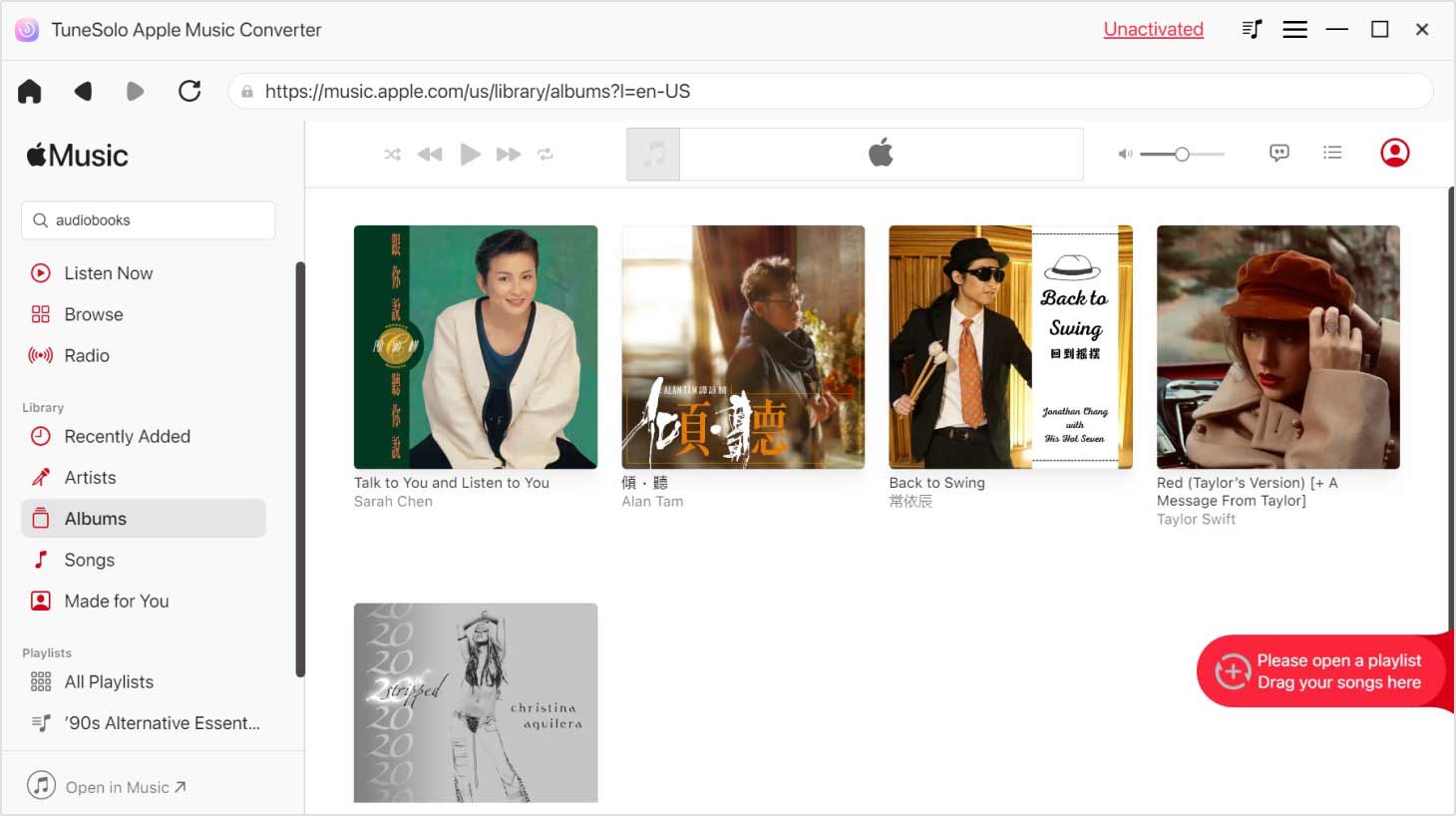
Part 4. Conclusion
Discovering and playing similar music on Apple Music opens up a world of endless musical possibilities. With the platform's robust recommendation system, personalized playlists, and curated content, you can continuously expand your musical horizons and find new tracks that resonate with your taste. However, it's important to note that Apple Music's features and functionalities are subject to change and may vary based on your device and location.
In addition to the built-in features of Apple Music, there are third-party tools available that can enhance your music listening experience. One such tool is TuneSolo Apple Music Converter.
It is a software that allows you to convert Apple Music songs to other formats, such as MP3, and remove DRM (Digital Rights Management) protection. It can be beneficial if you want to enjoy your Apple Music tracks on devices or platforms that are not directly compatible with Apple's ecosystem.
In conclusion, Apple Music provides a wealth of opportunities to explore and play similar music, ranging from personalized recommendations to curated playlists and radio stations. By leveraging the platform's features and exploring the suggested methods, you can continuously discover new songs, artists, and genres that align with your musical taste.