How to Transfer Spotify Music to Amazon Music [2025 Updated]
The trend of digital music streaming has rapidly grown in the past years. The world of digital music streaming services industry is thriving to be at the peak of success. People have now shifted from the old ways of listening to music with traditional gadgets and tools such as music media players like MP3 players, walkmans, CDs, etc.
This tradition has been swooped away by the innovations that have mushroomed here and there. Even the music industry has adopted modern methods in introducing different platforms and content to the world. The competition for the best digital music streaming providers is never-ending as new formats and features are always ready to be mobilized in the digital market. Now more than ever, people have gone virtual. Our lives are already revolving around technologies that are developing infinitely.
Amazon Music and Spotify are both top-tier services in the industry. These apps are trendsetters in the digital music scene. Although they embody almost the same qualities and features, at some point, these two apps have a couple or more characteristics to them that make them incomparable to one another. The competition between these two amazing apps has been a long-stretched discussion among streamers globally. You’re e here because you want to know how you can export Spotify to Amazon Music. So keep reading, here you will learn how to easily transfer Spotify to Amazon Music.
Article Content Part 1. Can You Transfer Music from Spotify to Amazon Music?Part 2. How to Transfer Spotify Playlist to Amazon Music? Part 3. Is Amazon Music as Good as Spotify?Part 4. Summary
Part 1. Can I Transfer Music from Spotify to Amazon Music?
If you would notice, this question can I transfer music from Spotify to Amazon Music is very common on the web. It is something that audiophiles ask when they encounter a concern with the latter app or when they want to switch from one app to another. To refresh your knowledge, it is not entirely easy to transfer any Spotify song to another platform.
If you have been researching what happens within the system of these types of apps, you are familiar with DRM. Generally, DRM is utilized to protect companies, content creators, artists, and label companies to protect their music or any content from unlawful activities like piracy. This basically means any content will only be accessed directly from its platform. With that, syncing in Spotify to Amazon Music is possibly tasking.
But no worries, there’s a rainbow after every rain. To process the import of Spotify to Amazon Music, you need a third-party tool that will get the job done. By using a third-party tool, you will be able to transfer all songs from Spotify to Amazon Music for better sound-quality streaming.
Part 2. How to Transfer Spotify Playlist to Amazon Music?
To transfer Spotify to Amazon Music, you need the help of third-party tools. Here I introduce two powerful tools: TuneMyMusic and TuneSolo Spotify Music Converter. Next, let’s take a look at how they work respectively.
Transfer Spotify Playlist to Amazon Music via TuneMyMusic
TuneMyMusic is a third-party web service-based tool that helps transfer playlist song data to Amazon Music, Spotify, TIDAL, SOUNDCLOUD, iTunes, Deezer, etc. You can transfer Spotify playlists directly to Amazon Music with just one click on its web page. With its help, you can transfer Spotify playlists on your Android phone to Amazon Music and no longer need to manually search for songs to add.
Step 1. Open a new tab on your browser and navigate to TuneMyMusic. Click on the "Let's Start" button to initiate the transfer process and choose Spotify as your source platform.
Step 2. Log in to your Spotify account here or alternatively, you can paste your Spotify playlist URL without logging in. Finished adding Spotify playlists to transfer to Amazon Music.
Follow Step 3 by selecting a playlist, then proceed to "Next: Select Destination" and choose Amazon Music as the destination platform for the transfer. Remember to log in to your Amazon account in
Step 4. Click the button labelled 'Start moving my music' to transfer your Spotify playlists to Amazon Music. This successful transfer will enable the synchronization of your Spotify music with Amazon Music.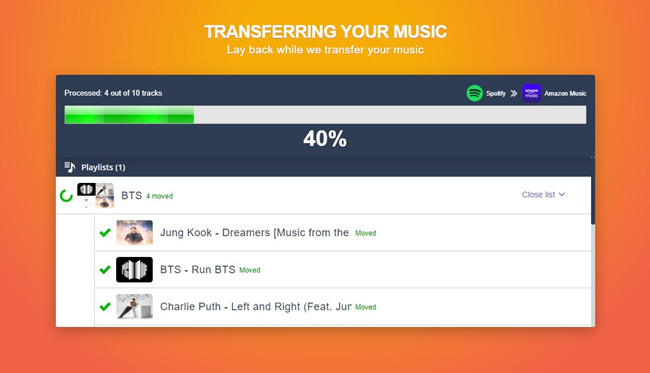
Import Spotify Playlist to Amazon Music via TuneSolo Spotify Music Converter
At times, certain songs on Spotify may not be accessible on Amazon Music. This may cause a failure in transferring them using TuneMyMusic, leading to their absence in the Amazon Music playlist.
To overcome this issue, you can use TuneSolo Spotify Music Converter. It not only helps you bypass DRM restrictions but also enables you to download Spotify songs, making it possible for you to sync them to Amazon Music. Whether you want to play a song, an album, a playlist, or a podcast on Spotify, this software can help you with your needs. These are the features that make this program exceptional:
Main Features of TuneSolo Spotify Music Converter
- Convert Spotify playlist music to MP3 and other formats
- Download Spotify playlists and albums
- Play Spotify music on devices just like premium users would
- Play Spotify music on different devices at the same time
- Offline streaming of your Spotify songs
- Rips off DRM encryption of Spotify
- Convert and download Spotify songs at 5x faster speed compared to other converter tools
- Convert Spotify media files to other formats like AAC, WAV, FLAC, and more
- Retains ID3 tags and metadata information crucial to Spotify media files
- Manageable output folder for easily converted files access
- Supports batch conversion to help save time
- Losslessly convert and download Spotify tracks in 100% original sound quality.

How to Transfer Spotify Playlist to Amazon Music with TuneSolo Spotify Music Converter
How to Play download Spotify Songs as Local Files:
Step 1. Install TuneSolo Spotify Music Converter
- Download and Install TuneSolo Spotify Music Converter from this link
Step 2. Import Spotify Playlists Songs
- Import Spotify songs by following a "Copy & Paste or Drag and Add" method

Step 3. Set Output
- Setup the outputs you want for "Output Format" and "Output Folder."

Step 4. Convert Spotify Playlists Songs
- Start to convert your Spotify songs by clicking the button "Convert All.”

How to sync downloaded Spotify Songs to Amazon Music:
Now that you have all the Spotify songs downloaded to local files, it's time to upload them to Amazon Music. The steps are very simple, please refer to the following steps for details.
Step 1. Set up the Amazon Music app on your computer and select your profile icon. Then, click "Settings" and enter the "Automatically import music" option.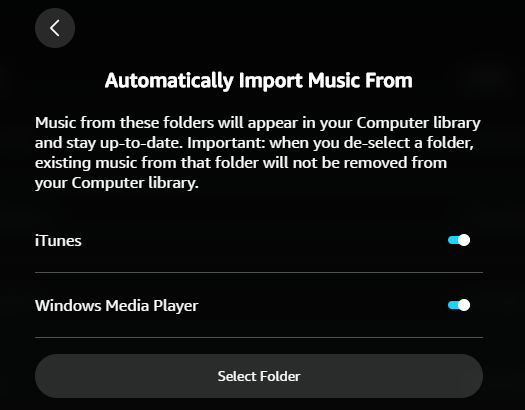
Step 2. Opt for "Select Folder" and choose the folder where your local music files are stored. Upload the music to Amazon Music.
Step 3. Once you import the local music files to Amazon Music, visit the Music section in the Library and play your desired music. Search for saved music in "Locations" to access uploaded tracks and play them directly on Amazon Music.
Part 3. Is Amazon Music as Good as Spotify?
The answer honestly depends on your personal choice and preference. The facts mentioned above should be able to help decipher what you want. Spotify is best known for its subscription plans, especially when it comes to its family premium plan that allows users to have the same account up to 5 devices. In addition, with Spotify, music lovers like yourself can discover new music frequently. But suppose you are an avid Amazon Music fan. In that case, its accessibility might be the reason why you want to switch from streaming on Spotify to its very own digital music streaming platform. However, when someone believes Amazon Music is better than Spotify. So, why Amazon Music is better than Spotify?In terms of sound quality, there’s no doubt Amazon Music gets the trophy. If you are interested in the topic of which one is better, Amazon Music or Spotify Music, you can refer to Spotify Vs Amazon for more details.
Part 4. Summary
Deciding between these two renowned apps can be quite a challenge. They are both popular, excellent with features, outstanding in remarks, promoted by famous artists, and loved by millions of music lovers across the globe. However, if one platform won’t allow you to transfer your then-favorite songs to another digital space, it’s no good news. But all that worries will be dragged away by a tool that gives you the utmost foolproof solution.
TuneSolo Spotify Music Converter has been in the converter market for a long time and has been regarded as promising thousands of its consumers. If you want to skip the stress of going through so much just so you can continue enjoying your music entertainment through your ears, go ahead and click the safe button below for offline listening without restrictions.