How to Fix iTunes Missing Songs [2025 Update]
iTunes is an incredible program that will help you organize your files, manage your devices, and even access your music. That’s why iTunes is better known as a music database. It’s unfortunate that there are issues that hinder us from enjoying the full benefits of iTunes.
One such issue involves iTunes missing songs. This often leads to many complaints since normally, when you sync your iTunes library or playlist, you should get all the songs from it. However, there are cases where iTunes music disappeared from iPhone.
This article will tackle this particular issue including why iTunes songs missing happens and how to solve it. Let’s start by answering the whys.
Article Content Part 1. Why is iTunes Missing Songs?Part 2. How to Fix the Issue of "iTunes Missing Songs"?Part 3. How to Get iTunes Music to Avoid the Missing Issue?Part 4. Summary
Part 1. Why is iTunes Missing Songs?
Upon subscribing to Apple Music, you should be able to access the library across your devices. However, that’s not always the case. Some users have even reported that songs disappeared from their iTunes or iTunes playlist suddenly disappeared. In addition, you may notice your music disappeared from iTunes library even after syncing iTunes. This is not rare. It’s actually a common scenario.
There are several reasons as to why iTunes missing songs happen to your iTunes library. Let’s enumerate these reasons in detail:
Reason 1. Improper Configuration
Most of the time, the settings of your device are not properly configured. As you may already know, Apple is a bit strict. So, it’s quite convincing that the reason why iTunes not syncing all songs and iTunes missing songs happens is because of the settings. This is more evident when you recently changed the settings of your device recently.
Reason 2. Unstable Network Connection
There are cases where your internet is not fast enough to accommodate to your iTunes library or playlist. Hence, you may notice iTunes playlist disappeared in 2024. The best solution for this is to connect to a different internet connection or upgrade your WiFi. You may also wait it out, but this itunes missing songs error may continue if you frequently sync your iTunes library.
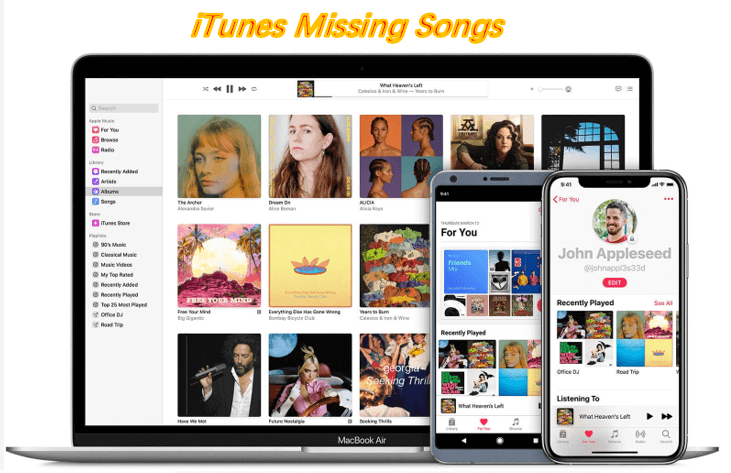
Reason 3. Outdated Versions
Another reason is an outdated device. Most likely, The device you’re using to sync the iTunes playlist is an outdated model not supported by the current version of iTunes. There’s nothing you can do about this besides buying a newer model of that device. There’s also a chance that you simply haven’t done a software update as of late, which explains why it’s outdated. And above factors may cause your iTunes missing songs.
Reason 4. Service Interruptions
Rarely, you’ll encounter service interruptions. This mainly happens when the Apple developers are doing some maintenance on their servers. Hence, there’s nothing to be done to fix the iTunes missing songs issue if this is the cause. You only need to wait until the interruption is over.
These are the four most possible causes of the iTunes missing songs issue. On that note, there are several other reasons, but they’re not as probably as these ones. Anyway, it’s definitely possible for iTunes to locate missing files in bulk.
Part 2. How to Fix the Issue of "iTunes Missing Songs"?
As you can see, there are different reasons as to why the “iTunes missing songs” issue can happen. For each reason, of course, there are different solutions. And that’s what we’re going to do in this part of this guide.
I have prepared several solutions, four to be exact, for the said issue, and I’m going to explain all of these in detail. One of the solutions involves the Music app.
Here is an overview of the instructions that how to fix the issue of "iTunes Missing Songs":
- Check the Music app/iTunes
- Delete and add the song
- Make sure sync is on
- Recover purchased music
Solution 1. Check the Music app/iTunes
As you already know, the Music app is a default application in iOS devices. However, Mac also has this application. If you’re a Windows PC, you won’t be using the Music app, but instead the iTunes program.
The reason why many people tend to think iTunes missing songs is a problem is because they assume that it happens instantly. Hence, they do not wait for the syncing process to complete. This is not true, and you actually have to wait, and that’s why you need to follow these steps to fix iTunes missing songs:
Step 1. Turn on your computer where the iTunes you used for syncing is installed.
Step 2. Connect that computer to the internet.
Step 3. Open the Music app if you’re using a Mac computer or iTunes if you’re using Windows.
Step 4. Once opened, wait until the syncing process is complete.
Granted. There’s no way to tell if the syncing process is complete, but you can always check your other devices to see if you can access your iTunes library. If you can see all songs, then that means iTunes has completely synced your devices.
Solution 2. Delete and add the song
Now that you’re on the Music app or iTunes program, I might as well mention the second solution to solve iTunes missing songs which involves deleting and adding a song back to the library.
Normally, all the songs won’t have an icon next to it. However, in some cases, you will see an icon which looks like a cloud with a slash on it. This means it’s unqualified, hence it can’t be synced. Fortunately, this can easily be fixed.
All you have to do is delete the song and add it back into the iTunes library. This is also the case if the iTunes song is grayed out. Therefore, you need to do the same with those songs.
Solution 3. Make sure sync is on
Obviously, if you have not activated the sync library, then you may ask why have songs disappeared from my iTunes? or why are my purchased iTunes songs missing? So please first make sure that you have activated the sync library on your device.
If you want to do it on your Mac, here are the steps to fix iTunes missing songs by activating Sync Library on Mac computers:
Step 1. Open the app for Apple Music.
Step 2. Go to Music Menu and visit Preferences.
Step 3. Visit tab labeled General and turn on Sync Library.
Step 4. Click OK.
Here’s how to fix iTunes missing songs by turning on Sync Library on Windows iTunes:
Step 1. Launch iTunes. Choose Edit menu.
Step 2. Visit Preferences.
Step 3. Visit the General tab and choose iCloud Music Library. Make sure this is activated.
Step 4. Press OK.
Another thing you need to make sure of is that all the devices that you want to gain access to the iTunes library are signed in using only one Apple ID.
Solution 4. Recover purchased music
Your fourth option is to recover your songs that were purchased from the iTunes store. This is only applicable if the songs that are missing are the ones that you have purchased directly from their store. This is how you can do this:
Step 1. On your iOS device, head to the iTunes Store.
Step 2. On this app, go to More and select Purchase.
Step 3. Tap on Music.
Step 4. You will see the purchased songs in this section. All you have to do is tap on the Download icon that appears next to a song.
The beauty of this is that you can recover your songs and at the same time, keep them forever in case they get lost from your library. However, this only applies to songs that you purchase. If you want to make this applicable to all your songs, I have just the thing.
Part 3. How to Get iTunes Music to Avoid the Missing Issue?
Normally, you can fix the iTunes missing songs issue with the aforementioned solutions. However, as you can see, it can be a bit time-consuming if it keeps happening. Lucky for you, there’s a way to completely avoid such an issue.
TuneSolo Apple Music Converter is the software that will change your perspective of iTunes. This software is capable of extracting all your songs from iTunes. These songs will be available forever as long as you don’t delete them. Hence, you no longer need to use iTunes, effectively avoiding the iTunes missing songs issue. Here are some of its features:
Main Feature:
- Offline Usage. Since you want to avoid any iTunes issues, it’s good that TuneSolo can download all your songs. Hence, you no longer need to access the internet or the iTunes platform just to listen to them. This function is available to the majority of devices including iOS and Android devices, Xbox and PSP consoles, and more
Other Features:
- DRM Removal. You also gain the ability to remove DRM protection. If you didn’t know, DRM is the one thing that prevents you from doing whatever you want with the songs. Therefore, with DRM removed, you can modify songs as much as you like
- Faster Conversion. You should also know that TuneSolo has a relatively high conversion rate – 16 times the normal rate of converters. Moreover, it has the ability to convert or download multiple songs at the same time, further improving its speed
- Supported Formats. Another special feature of this software is that it supports numerous formats regardless of whether they are protected, unprotected, popular or unpopular. TuneSolo supports formats like MP3, WAV, MP4, M4V, M4B, AAX, AIFF, and more
After seeing all those features, it must have dawned to you how powerful this software is. So without further ado, we’ll proceed with the steps to fix the iTunes missing songs issue:
Step 1. Select iTunes Songs
Before anything else, I suggest checking your applications list if iTunes is installed. If so, you can start by opening the converter. The first thing that you’ll see in the converter is a list. From this list, select the iTunes songs that you want to download or convert.

Step 2. Modify Settings
After taking some time selecting songs, you must’ve noticed a section below which is the Output Settings. In this area, you can set the quality, codec, and other properties of the output.

Step 3. Extract iTunes Songs
Now all you have to do is extract the iTunes songs by clicking on the Convert button at the bottom of the window. This will start the conversion and download process, so you have to wait a bit.
Tip: Please make sure that Apple Music/iTunes is closed before opening Apple Music Converter. And during the song conversion, please do not do any operation on Apple Music/iTunes.

Part 4. Summary
If you often sync your iTunes playlist, you may have encountered the “iTunes missing songs” issue at least once. Unfortunately, this is quite a common issue and you won’t be able to completely avoid such an issue.
With this guide, not only will you be able to do what most people can’t do, you also gain knowledge of the software that will help you avoid the problem completely. Hopefully, this helped you with whatever you want to do.